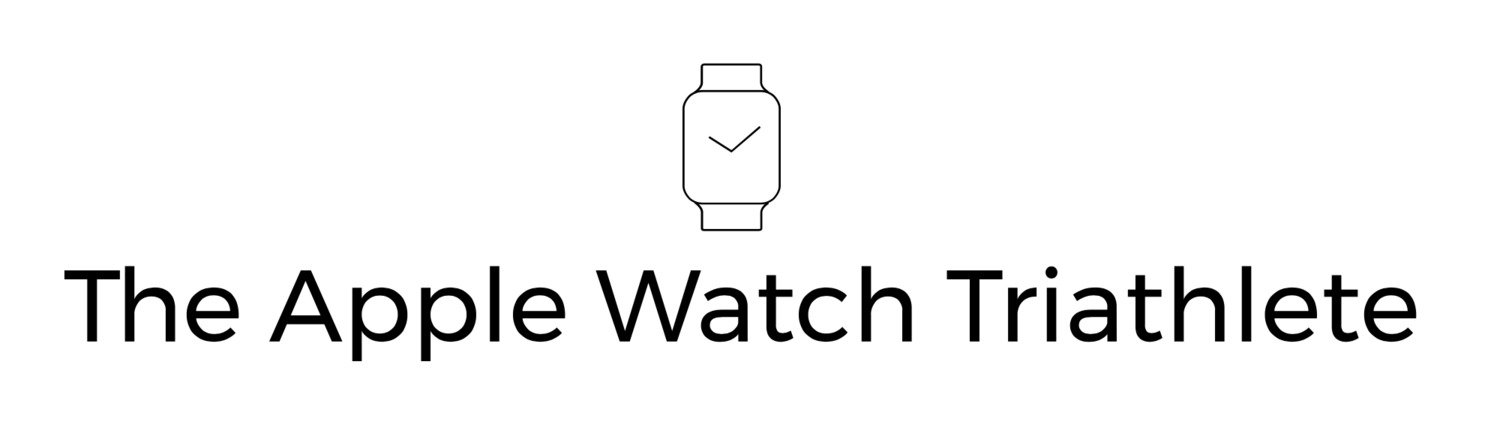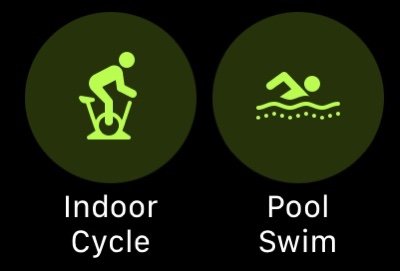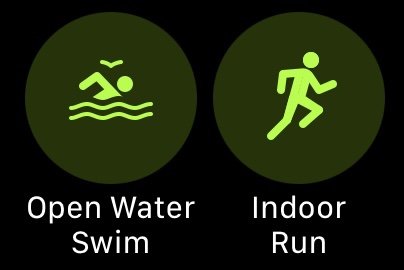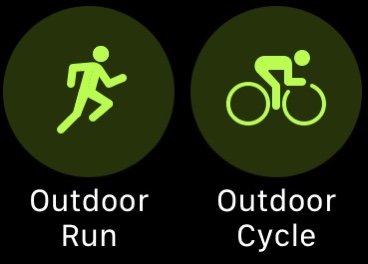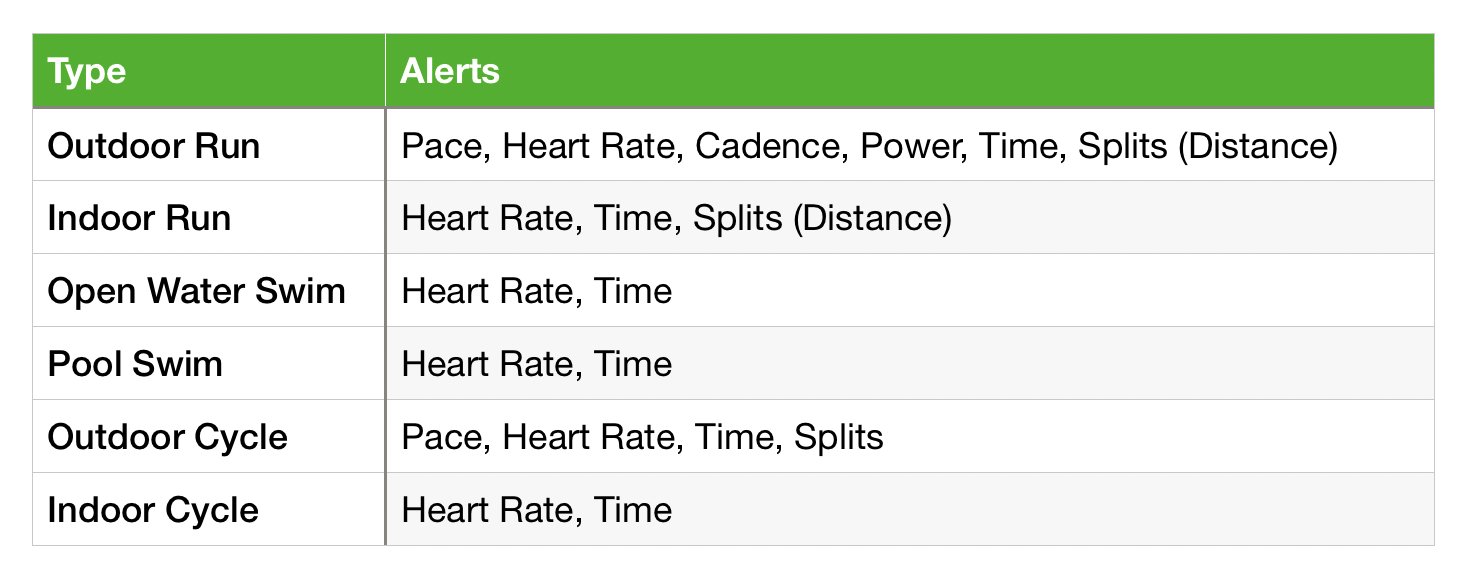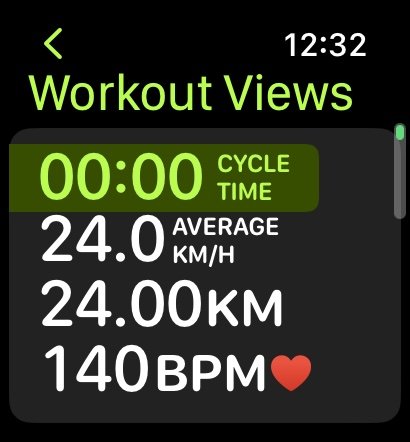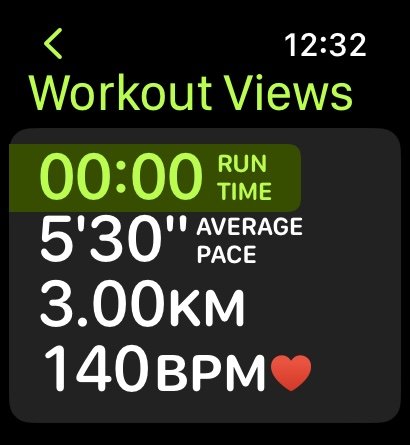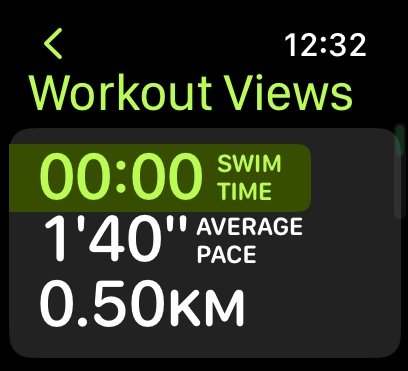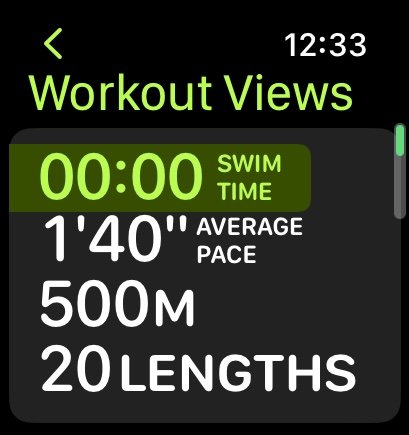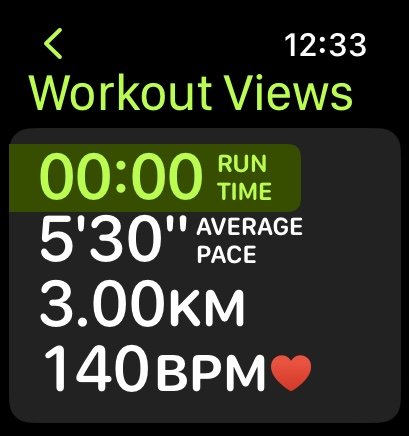Logging a triathlon or multisport activity using Apple Watch has always been possible, but not that simple - it required lots of screen tapping or use of Siri - not always the easiest to do during a race, especially when you have wet fingers out of the swim.
But with watchOS 9 Apple have now added full multisport capability to Apple Watch, including a fantastic new feature for automatic transition logging.
It’s the end of the triathlon season, and I have no events coming up soon, so I decided to create my own to test out the new features.
I figured I could use the local sports centre for a 750m pool swim, then run out to my car in the car park to get on the bike for 4 laps of the estate which was about 20k, and return to change in my running gear and do a 5k lap to finish.
Here’s how I got on.
Setting up a custom Multisport Activity on Apple Watch
Since this was not a standard triathlon structure, with a pool swim rather than an open water swim, I needed to create a custom workout for it.
Multisport custom workouts are a little different to other custom workouts (which you can read about here) since they are simply about setting up the sequence of the disciplines you are doing, and how you want to handle transitions; there are no options for interval sections within a sport.
You can set up alerts for each section though, which means that as well as being really useful for races (or simulated races), they are good for a brick training set too.
And you can customise the Workout Views to whatever you want for each sport, which is cool.
Here’s how to create a Custom Workout for the Pool Swim Triathlon:
Open the Workout app on Apple Watch, scroll to Multisport and tap the three dots… then scroll down and tap Create Workout.
Tap Add and and select Pool Swim
Tap Add and select Outdoor Cycle
Tap Add and select Outdoor Run
Tap Custom Title and enter “Tri (pool swim)”
Tap Transitions and select Automatic
That’s it - pretty simple and quick to set up. For this example I did not set up any alerts, or customise any workout views, but you can always do that if you want (see below)
There is an argument that could be made for not having to set up a custom workout at all - if Apple Watch can detect the sport automatically, then why do we need to plan it? This would be really nice for a SwimRun for example when in a race you may have say 6 runs and 5 swims, but if you are training you may easily fancy running down the coast, jumping in for a swim and out for a run whenever you can (this is exactly what I feel like doing while I sit here on a balcony looking over the Aegean Sea while on holiday in Kos, Greece …)
Available Sports
The following are the sports you can include in a multisport activity; pretty much what you would expect really.
Adding Alerts
If you want to add alerts to your Multisport workout, tap any of the legs for the sport you want and add them. The same alerts are used for all legs of that type, in any Multisport workout that you have!
So if you set a pace alert for the first run in a duathlon (which is Run-Bike-Run) the last leg will have the same pace alert automatically, but also any other Multisport workout you have created (e.g. a Triathlon one) will also have the exact same pace alert for the run.
This is a little strange, though it’s not really a problem, I think, but you need to be aware that once you set an alert in a Multisport workout, it will apply to all Multisport workouts in the same way. So don’t go playing with that right before your race.
Here are the alerts you can have:
Workout Views
Each sport has it’s own fixed workout view, and you can then customise additional views as you like. Just like in alerts, customising a workout view in any Multisport custom workout will change all of the other Multisport workouts too.
Here are the standard views for each sport:
During the activity you will always see your total time for the whole event at the top of every workout view, and the time for the current leg underneath it, plus any of the other data you have configured on the workout view(s) for your current activity.
This is really nice, and was very clear for me during my simulated Sprint Tri.
In the screenshots above the first one shows I am 54:52 into the triathlon as a total time, with 41:09 for the Cycle (it shows paused because I had “Press to Pause” on in a settings > workout as well as screenshots on in settings > general, so it paused the workout whenever I took a screenshot, which wasn’t what I intended), and the second one shows that the T2 transition has been detected and I am 44 seconds into it.
Automatic Transition Detection
This is a game changer for me.
It’s ironic in one sense because the tech media got itself into a bit of a frenzy with rumours that AW 8 was going to have more buttons, and that “athletes need buttons”. I tried to argue that the reality for triathletes is the opposite; an athlete does not want any buttons at all to press if they can help it, it’s just a distraction from the actual race; instead they would prefer simply to press start at the beginning, and stop at the end, and let Apple Watch do the rest. (Though I do of course concede that other activities where automatic detection is not possible, having the Action Button on AW Ultra is way better than using a touch screen)
And just pressing start and stop as the only actions you need to do for Multisport events is exactly what automatic transitions enable. It’s great!
So in my Sprint Tri, I started the Multisport workout I had created and started the swim, then as I got out of the pool swim and went to the changing room, Apple Watch automatically detected the swim was over and went into transition mode.
There was a pause, of a few seconds before that happened so if you are looking for super accurate times to be logged then you may want to use manual transitions instead. I’d argue that for a race you are more interested in the chip/gun times anyway and I would prefer not having to press any buttons if I can help it.
Once I made it out to the car and got onto my bike, the bike log began tracking, again without any interaction.
The same thing happened at T2 for the bike to run transition. It all just worked without any interaction on my part. Super.
The logs
Once I had completed the whole triathlon these are the logs that I saw on my Apple Watch Ultra (I have a confession, I had precision start on, and I forgot to hit the action button to start the Multisport activity, thereby swimming 750m without logging anything, so I started it proper and swam another 100m instead)
And here are the logs on iPhone, which you can drill into for more details like auto-sets and maps etc.
What was even better was that I exported the data to Training Peaks and Strava using the excellent HealthFit app and the data went across very nicely with all the transition data still intact.
Automatic vs Manual Transitions
If you want to make sure the transition timing is exact so that you start logging your bike as you cross the mat for example, then you will want to turn on Manual rather than Automatic transitions. Do this in your custom workout, and select Manual from the Transitions setting.
With Apple Watch Ultra, as long as you have the Action Button set to the Workout app (Settings > Action Button > Action > Workout), then it will always move you to the next part of the custom workout ignoring any other settings you have created for it. That makes it relatively easy to tap the action button as you cross the transition mat. Just be careful not to press it twice by mistake and get out of sync!
On non-ultra watches you will need to swipe right and tap next - which is a pain with wet hands when you come out of the water, doubly so because you will need to also turn off water lock! In this case I would really recommend using automatic transitions.
If you don’t want to log the transition time at all, then you can also turn that off completely by selecting Manual Transition > Transitions [Off]. Now you need to move to the next leg manually but it will go straight from Swim to Bike to Run for example without any transition logging.
Some Other points
Some points about creating custom Multisport workouts:
You can have as many legs strung together as you want. So if you are doing the SwimRun world championship with 24 run sections and 23 swim sections, knock yourself out and create the whole sequence for those 47 activities.
AW is “smart” enough to not let you add the same sport twice in a row. But I am not sure that is that smart actually. You can’t have an Indoor Run followed by an Outdoor Run for example. I know that is probably a weird thing to do, but why not?
I covered some of the deeper details on alerts in this Custom Workouts article - but look out for further details on Alerts and Workout Views in an upcoming post
Conclusion
I love the multisport logging of Apple Watch, especially the automatic transition feature. Nothing else can do this to my knowledge, and it will take a little of the stress out of any multisport event, because I will have less thinking to do at the transition. It’s start and forget, until you get to the end, then stop. Super simple!
I hope you found this useful - if so please let me know, or if you have any questions post them in the comments below.
Many thanks for reading!