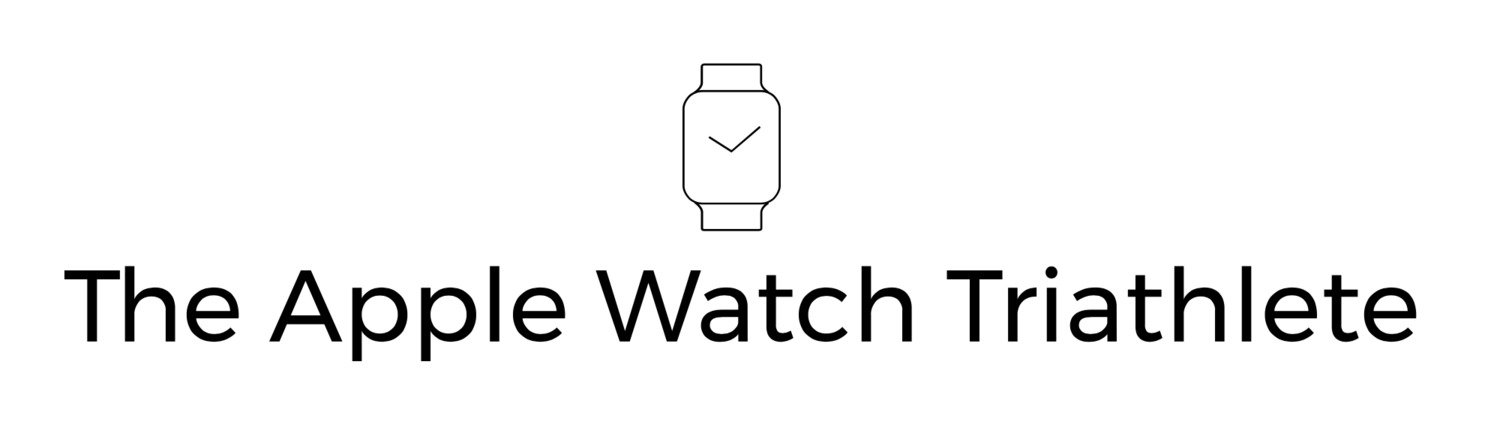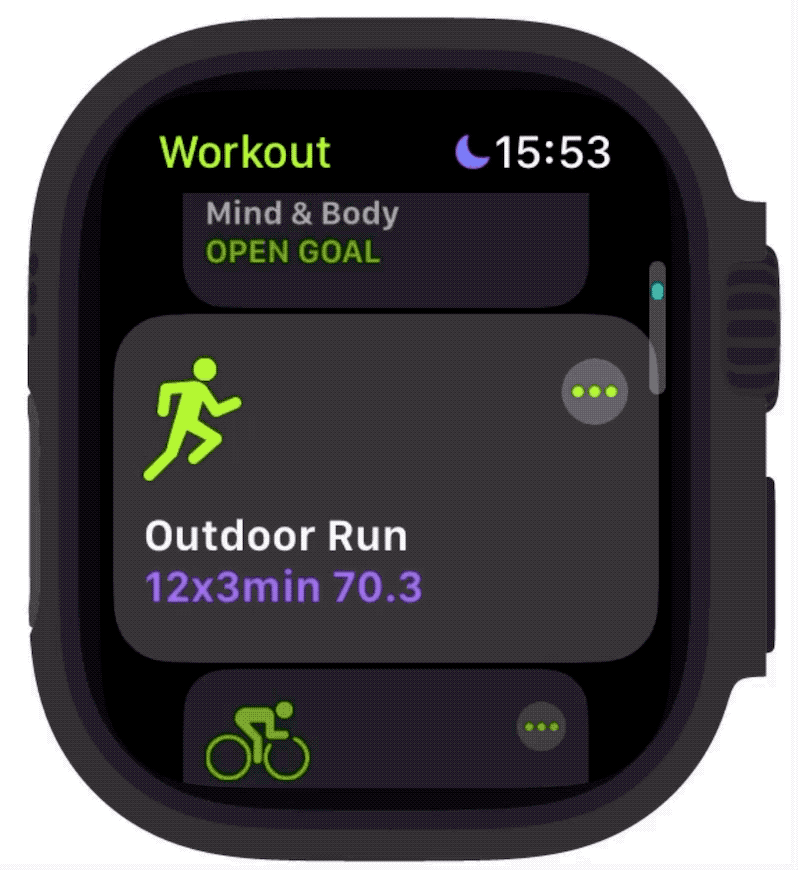Before I start: Are you looking for my thoughts on Apple Watch Ultra?
I am using my Ultra everyday for all my training, and comparing to series 8 and series 7, as well as a Garmin Foreunner 955, so my thoughts will be coming and will form part of in-depth articles on the use of it, and watchOS9, for athletes. What I am not doing is a big old review that talks about the screen size, action button, the siren, etc - there are many excellent reviews out there on that already on this. What I am more interested in is day to day use for training and events and how Apple Watch Ultra stacks up for that. Stay tuned if that is what interests you too. And check out my Twitter where I will be posting ad-hoc thoughts.
It’s an exciting time for Apple Watch and watchOS 9 - the Ultra and the new workout app and features have motivated me to start writing this blog again. I hope you enjoy it!
This first post was meant to be relatively simple on custom workouts, creating them, and using them. Still, it turns out I had a lot more to say about this than I thought, so instead, I have split it in two - this first one is on Interval training and the full details of creating custom workouts on the Apple Watch; stay tuned for a follow-up post on using the workouts in practice, including setting up your workout views.
And with that, let’s crack on.
What are Custom Workouts (or Intervals) ?
At some point during my journey to get fit and to complete a full length IronMan (or two!), I discovered that the “No Pain, No Gain” thing is a bit daft.
For example, I used to go out and run as fast as I could for 5k or 10k (or whatever distance) and feel I had done a great bit of training. But that was not an effective way of improving my performance.
I soon came to understand that training specifically on areas of my training, with an aim of getting better at that area was a smarter approach. Interval sessions (i.e. custom workouts on Apple Watch) are the core of this.
Interval training is so obvious for improving performance that it (or the lack of it) was one of the red flags that led to Rosie Ruiz, the Boston Marathon cheat, being discovered. After apparently winning the race in 1980 she was asked what sort of Interval training she had been doing, she said “What are Intervals?” A clear sign that something was not quite right if she was a performance athlete!
It’s not all benefits though, when I started doing Intervals it became apparent that it would include sessions where my average pace would look ridiculously slow on Strava. Something that alarmed me because my average pace isn’t all that anyway! But I came to live with it and I find adding details of the set in the title and description, helps me feel better, because now everyone can see I am a serious athlete with a proper planned session, or something. Also saying something like “70.3 pace” indicates you are a triathlete, which is impressive (to some).
Here’s my coach Ade, providing the science based explanation of the benefits of Intervals:
Essentially interval training is about using a structured session to target improved functionality for a particular physiological energy system.
The focus of the session and how it targets specific improvement will usefully be controlled by adjusting the type of session, the duration of the repetitions and the rest period between repetition.
For example, if an athlete wants to focus on improving top end speed, then the session repetition would typically be short with comparatively long rest periods (equal to or longer than the repetition itself).
As an extreme example, a track sprinter for instance might have a main set of 6x100m maximum effort with several minutes recovery between each effort.
As another example, endurance athletes are often interested in improving their sub lactate threshold efficiency. A session targeting this improvement might typically have longer repetitions at or just above this threshold with relatively short recovery periods (less than half the repetition length).
A caveat though is that, like all other training sessions, the ideal structures of interval sessions are specific to individual athletes and their individual physiology.
Ade Bungay - Goal Specific Training
Work, Rest, Repeat
Intervals put as simply as possible are Work, Rest, Repeat.
That means, for example, running hard for 400m then taking it easy for 400m and repeating that 8 times. But as Ade discussed the structure will depend on what you are training to improve on.
In these running examples, we are basing the intervals on distance or time, and targeting an effort or pace. But an Interval may also be based on other metrics such Heart Rate, Cadence, Pace, or Power for example - see below for much more detail on those.
Each Interval sessions should be designed around improving an aspect of your discipline, and would typically be one part of a structured workout plan, with the aim of completing a particular goal, such as a marathon or a sportive bike ride, or perhaps improving a time for a distance like a 5k run.
The more you practice something the better you get at it.
So why Intervals? Well the interval allows you to target a specific aspect of your training (e.g. running hard, endurance running, power on the bike, swimming pace etc…) and do it over a longer time and distance than you could in one long stint.
So Intervals allow us to push at the right limits for an overall longer time than trying to do it in one go, meaning you will get better at doing that thing.
And it also allows you to see how your cardio system recovers in each rest period; the quicker and more consistent that is, the more adapted you are for this type of exercise (e.g. the fitter you are). As you do more intervals you will see this improve, and that is good.
Ideally you want to see consistency at the top of the Interval and at the bottom of the rest. In the chart below (click/tap to see the full workout on Training Peaks) the red line is my heart rate going up and down between the Interval and Rest periods - not bad and not too much “drift” between those extremes which is what you want.
To contrast, when I had Covid and tried to do Intervals, my heart rate went much higher and did not come down as quick, and gradually drifted upwards across the Intervals - which is because my body was fighting the infection as well as trying to deal with the training, and essentially couldn’t cope or recover quickly enough. This was a few weeks after I had felt I was “over” Covid, but clearly it took longer for my body to fully recover.
Where can I find some Interval Workouts to do?
The triple A best approach is a custom plan for a specific event that is created for you by a qualified coach and adapted as you move towards your goal. This will include lots of structured workouts and intervals, but it can be a costly option that not everyone wants to pursue.
Alternatively, you can buy plans from many sources on the web, or you may be provided one by the event you may have entered. One thing to bear in mind about a static plan, though, is that it cannot take into account other things that are going on in your life, such as illness or stress, and you should always listen to your body and decide if it makes sense to do a particular workout on any day.
Monitoring your Heart Rate Variability (HRV) can be a useful way to understand how well your body is ready for training, and Apple Watch records HRV throughout the day and night automatically for you. I have developed an app called Training Today that uses your HRV data from Apple Watch for this purpose, and we’ll be adding dynamic training plans to this later this year. 👍
watchOS 9 also ships with some sample workouts that you could try - take a look inside a workout type, and you will see them there ready for you to customise or to try out.
Or you could try designing your own custom workouts based on what areas you want to improve and then monitor how well they work by seeing if you get better at that thing and how your recovery within each interval goes.
Custom Workouts on Apple Watch
Apple has never previously embraced the idea of creating structured workouts in the Apple Watch Workouts app, though they clearly covered it in part with Apple Fitness+, where you follow on screen or via an Audio workout on Apple Watch.
There are plenty of third-party apps you have been able to use: Intervals Pro, iSmoothRun, and MySwimPro, to name a few, and they are still very valid options, with some additional flexibility in places, and in the case of swimming, third-party apps are still the only option.
However, with watchOS 9, you can now create custom workouts directly on your Apple Watch for pretty much (but not all - see below) any type of workout and then use them in the Workout App.
How do I Create a Custom Workout on Apple Watch?
Custom workouts can only be created on Apple Watch - this is a bit of a pain, and it would be nice if you could create and manage workouts on iPhone - but that is not available as of today. You would hope that Apple will bring this to iPhone at some point; fingers crossed!
Having said that, the process of creating a workout on Apple Watch is sort of genius, and Apple has managed to make it rather simple and elegant. Many other apps have made a real hash of trying to do the same things, getting hopelessly lost on how to create repeats, for example, or limiting you to preset interval patterns.
Let’s start with an outdoor running Intervals workout.
Here’s a workout my coach has given me to complete tomorrow, which he has accurately named: “12x3min 70.3 efforts” (naming accurately is something you are going to want to do because of the way Apple Watch displays your custom workouts for selection)
10 mins wu
12x3min perceived 70.3 effort with 1min walk recovery
12mins easy run or walk
Some coach jargon in case you haven’t come across them: wu = Warm Up. 70.3 effort is my perceived pace if I was in a 70.3 Half IronMan Triathlon, which, to be specific, is a half marathon, after a 90km bike and 1.8km swim. So that’ll be pretty slow then, at least for me.
This is easy to enter into Apple Watch - but when I tried to write out the steps, it looked like an ordeal, so instead, here is a simple walkthrough video of creating this workout.
Some points when creating your custom workouts to consider:
Can do
If you get distracted halfway through creating your workout, just open the workout app again, and your half-created workout will still be there, ready for you to finish it (though don’t do it in Sleep Focus - I tried this and lost the workout!)
If you want to edit the workout, just tap the little Pencil icon on it to get back into all the edit screens.
You can re-order your sets - tap the Reorder button at the bottom of the custom workout and drag them up and down.
You can have as many Work and Recover sections as you want, and you can repeat them in any way. So you could have something like 4 mins tempo pace + 1 min hard, then 1 min recovery and repeat those three steps six times, or the Pyramid workout shown in the animation below.
Can’t Do
You can’t nest one repeat inside another repeat. This is rarely featured in running and cycling intervals in my experience but is a definite feature of swimming ones. Then again, Swimming custom workouts are unavailable on Apple Watch (see below).
You can’t copy a workout, which is a pain because it would be nice to copy one, make a small change then save it as a new one. Instead, you will need to create from scratch each time or overwrite the old one.
You can’t copy an Interval and use it somewhere else in the workout - it would have been useful for that pyramid set above!
You can’t move or copy a workout to a new Activity Type. I would have liked to be able to make an Outdoor Run and Indoor one recently, for example (it was raining, lol)
You can’t see the total duration for the Custom Workout. This is super useful to confirm you have entered it correctly and also to help you select a Custom Workout from a list. That Pyramid set above is 1hr’s work; it would be great if that were shown somewhere.
Custom workouts don’t appear to be syncing from one watch to another if you have more than one watch connected to a single iPhone or Apple ID. So if you have more than one Apple Watch, you may have to create the same Custom Workout more than once.
Name your workouts well
When you go to find your custom workout and do it, it will be listed in the activity type with a purple background and the name you gave it.
So make sure the name makes sense so it is easy to find next time, and you are not wasting valuable exercise time trying to find it.
It would be great if Apple allowed us to change the colour and icon for a Custom Workout, and maybe put the Title in bold white rather than the word “Custom” this is a bit surplus.
Suggestion for Apple: Sharing Workouts
It would be great to have a way to share workouts across watches, much like you can with Apple Watch faces.
That would allow coaches to create workouts for their athletes, or if you are running a set with a friend, you could share it with them.
Even better would be to host them as a file to be downloaded (again, like Apple Watch faces) or embed them in apps or websites - that would enable libraries of workouts to be created, and apps or services could offer structured training plans that athletes could follow using the Workout app.
Garmin has suffered from not being able to share workouts created from their own workout editor, and it’s been the same for years and years; in fact, way before Apple Watch was even released, I created a website to help do that: https://shareworkoutfiles.com though it didn’t get a lot of traction I know some coaches really valued it.
A currently popular approach to sharing workouts is to create them in Training Peaks. They have an API that people like Strava and Garmin, and even Apple Watch apps like ISmoothRun, can use to pull down the workout scheduled for that day. I don’t see Apple ever doing that directly, but if they made workouts shareable, then it could be accomplished by a third party.
Creating Workout Views for your Workout
Each custom workout can have its own set of Workout Views. This is new in watchOS 9 and adds a lot of new metrics you can view during your activity.
I will be digging into this in lots of detail in an upcoming post so stay tuned for that.
Types of Alerts and What they Mean
Most Activity Types can have custom workouts, each supporting various Goals and Alerts. I spent a happy hour tapping away on my Apple Watch Ultra to discover what was available because I couldn’t find it elsewhere. I did all these taps, so you don’t have to. You’re welcome.
No custom workouts for Swimming at all! See more on this below.
Goals & Alerts
Goals are what you set for each part of your custom workout. So a warmup may have a 10 min time goal, and the “Work” part of an interval may have a Goal of running 400m.
Alerts are how hard (or easy) you want to work during an interval section. So for that 400m running goal, you may have an alert that warns you when your pace is outside a range you want to hit, or you may want to set an alert for a lower heart rate during recovery.
Alerts are typically spoken to you by Siri during the activity - but this is for another post that I am preparing on actually using these workouts - so another one to stay tuned for!
Most activities just let you set an Open Goal or Time-based goal for your interval and then let you set an Alert based on your Heart Rate.
Available Goals:
An Open Goal will keep running until you manually move to the next section of your workout. On Apple Watch Ultra, you can press the Action button to do this (even if it has been set to do something else like turn on the flashlight - that will be ignored), or on any Series watch, you can double tap the screen to move to the next section of your workout.
Time goals can be anything from 23 hrs, 59mins, 59 seconds (that’s a helluva interval!), down to just one second (which seems impractical!), and anything in between.
A few activities also offer Distance as a goal. So you can set an Interval on your Outside bike ride to 1km, for example. The min distance is 5m, but I couldn’t find a max - you just seem to be able to keep scrolling in 5m steps!
Available Alerts:
All activities that support Custom Workouts offer at least Heart Rate as an Alert. Outdoor cycling adds Pace, and Outdoor Running adds Pace, Cadence and Power.
It’s strange that Indoor Running does not support a Pace alert - I know that pace is not as accurate on a treadmill as with outdoor running, but since they offer Pace as a metric for Indoor Running, you would think Apple would be confident enough to include it as an Alert too. By the same measure I don’t see why Cadence could not have been included as an Alert for a treadmill run. Power is more understandable because the calculation for indoor vs outdoor Power is, as I understand it, significantly different.
Heart Rate Alerts
Heart Rate Alerts
You can create an alert to notify you when you enter or exit a heart rate range. The range can be defined by your heart rate zones (which you set up Settings > Workout > Heart Rate Zones on Apple Watch or iPhone), or you can create a manual range.
Heart rate zones are a great option for Interval training - see below for more info,
A Bit on Heart Rate Zones
Heart Rates Zones are a valuable and common way to measure the intensity of an exercise. There are various ways of calculating them, and different approaches have a different number of zones - ranging from 5 to 7 typically. Apple has settled on 5, which is probably the most common. Here’s how I would categorise them in terms of exercise effort.
Apple uses the “Heart Rate Reserve” (HRR) method to calculate your Heart Rate Zones by using your Resting Heart Rate (RHR) and Maximum Heart Rate (MHR) provided by Apple Watch and the Health app.
RHR and MHR are updated at the start of each month based on the figures collected by Apple Watch from the previous month; your Heart Rate Reserve (HRR) is then calculated by subtracting RHR from MHR, and your zones are automatically adjusted based on the table above.
Looking at my figures, Apple currently has my RHR at 50 and my MHR at 168. Both those look about right. I am 57yrs old, but I know the simple trick of getting an MHR using 220-age is usually wrong for me (it would give me 163, which is a bit low), so I am happy with these.
So my Heart Rate Reserve (HRR) is simply my MHR (168) less my RHR (50) which is 118. Then my zones are a percentage of that figure plus my RHR. So zone 1 is 50-60% of 118 + 50, which is the 109-120 range, and zone 2 is 60-70% of 118+50, so its a 121-132 range and so on.
But you don’t need to do the maths because it is all done for you by Apple Health!
If for whatever reason, you are not happy with this approach, though, you can override the values by setting your zones up manually using Settings for the Workout App. Though you are limited to 5 zones only (you could, however also set manual alert ranges for each interval in a custom workout if you wanted to break zone 5 into further smaller zones, which some approaches use - for example, Training Peaks offers Zone 5A: SuperThreshold, Zone 5B: Aerobic Capacity, Zone 5C: Anaerobic Capacity instead of just Zone 5 as an option)
HR Zones Workout View
One other point - the new Heart Rate Zones workout view is fantastic - it is not only super clear which zone you are in, but it’s easy to see how far into that zone you are too. I have found it really handy for lots of workouts.
More on Workout Views in an upcoming post…
Pace Alerts
Pace alerts for Outdoor Running can be configured to a specific target (e.g. 4’15” KM) or target range (e.g. 5’30” KM to 5’55” KM) and can be based on your current pace or an average pace for the Interval.
Available values go from 3min km to 12min 50s km. Strangely the same figures are used if your unit is set to miles, so the range available there is a 3min mile to a 12min 50s mile. No one is getting close to a 3-minute mile anytime soon, but less than a 3-minute km is definitely within reach for elite runners - in fact, Eliud Kipchoge ran at a pace of 2’50” km for an entire marathon in his two-hour marathon challenge. I know most runners won’t get anywhere near that, but I do think there is a lack of thought from Apple when creating these settings.
That said, the options for Pace alerts are pretty good and cover a decent set of scenarios, from those running on a track that wants to keep to a specific and consistent pace (specific target and current pace settings) within an interval or for someone like me that is interested in an average pace range during the interval such as one I may aim for in a 70.3 triathlon run.
You can also set Pace alerts for Outdoor cycling with the same structure of a single target or range and based on average or current pace.
Cycling has a range of possible values from 8km/h to 127 km/h, but in this case, they vary the figures for miles, so the range goes from 4mph to 78mph, which matches the km values.
I have no idea who Apple thinks are doing 127 km/h (78mph) intervals on a bike - that’s not going to happen even in the Pro Peloton. I suppose I could attempt it by decending the Tourmalet in a set of intervals - 5 mins at 127 km/h and then recover for 2 minutes at 20km/h but I’d have to decend better than Tom Pidcock (follow that link if you like cycling, it’s a thing of beauty) and I worry my brakes would handle the drop in speed for the recovery set.
Cadence Alerts
Cadence, or strides per minute, is available as an alert for Outdoor Running only and, just like pace alerts, can be set for a specific target or range and on a current cadence or average.
Training to improve your cadence so that you are comfortable at a high rate can be an effective way of improving your pace, so these alerts are welcome.
Cadence ranges go from 80 pm to 275 pm, which is reasonable. An average cadence for a serious endurance runner would be around 180, but sprinters would be a lot higher (maybe not 275 higher, though). And cadence can, of course, be dependent on other factors such as the terrain and incline, a runner’s biomechanics and height, and the speed you are running at of course.
In addition to cadence, you can also track a new set of running dynamics metrics in watchOS 9 namely Ground Contact Time, Stride Length and Vertical Oscillation. These can’t be used in Alerts, but can be shown in a Workout Screen and will be visible in the running data on iPhone afterwards. They offer insight into your running style and how it may change over a longer run for example. More on this in a later blog.
Another Suggestion for Apple: A Metronome for Running Cadence.
My cadence is slower than it used to be at around 165, and I would like to get it back to 170-180. When I ran at this cadence back in the day, I was using a Garmin watch that had a metronome that I could stride to, and it was a great help.
Apple doesn’t include a metronome in watchOS 9, but I think it should because a metronome makes hitting the target cadence so much easier. You can get music to play at a target running cadence which could be played on Apple Watch via Apple Music - but honestly, who wants to listen to that on the run? There are running cadence apps for Apple Watch too, but that means not using the Workout App to log the run, which is always my preference. Having an option for a metronome to play at the target cadence would be a really cool option for Apple to add in the future.
Power Alerts
Power alerts are only available for Outdoor Run workout types and are really quite interesting. Power is not an established metric for runners in the way that it is for cyclists, but it is growing in popularity.
The benefit of power as a metric is that it represents the effort you are putting into the run, no matter what the terrain or incline, and it reacts more quickly than heart rate. So in that sense, you can set power zones much like your heart rate zones and target those, but the data should be more responsive.
For example, when you approach a hill climb, if you maintain your power, then your speed will drop, but you will be burning energy at the same rate as before, rather than being tempted to “burn a match” and go a bit harder. This could be important in an endurance run, meaning you can go further for longer.
For completeness, Power alerts can be set anywhere from 150 to 800. And for reference, my typical running power for endurance is around 240, which is probably a little below average for a 57yr old man.
What about Stryd?
Stryd, who sell a pod to measure running power and have been doing power data for some time, have a cool set of tools to help you improve your running including calculating your Power Zones, and what they call your “Critical Power”.
They even have a Race Power Calculator that will give you a predicted time for say the London Marathon, based on your current critical power figure, and what you would need to do to get the finish time you want.
Apple hasn’t gone as far as Stryd has as yet, they simply allow you to target a figure or a range within the interval (they don’t offer the option for average power either, so the alert is only looking at your current power), but it’s an interesting start. Apple must be reasonably confident that its power metric is accurate without additional hardware like the Stryd pod. Otherwise, they would not have included it.
And in my initial testing, Apple’s power matches quite closely to the power data my Stryd records. I am investigating that further and will have a blog post on it in the future; in particular, I am waiting for the 3rd Get Stryd, which I have on pre-order, to arrive.
But overall, I am very encouraged that Apple has included running power as a metric and that it can be used for an alert.
Hold up - where is Cycling Power alerts? Honestly, no bluetooth bike power meter support is still a major gap in Apple Watch Ultra and Series 8 - they can’t natively connect to power meters on a bike - third-party apps have managed it, but it’s clunky, and we really need support for this built right into the watchOS 9 since power is a very established and fundamental part of many serious bike training sessions and races. I can only think Apple are worried about battery life perhaps, because I can’t see any reason why they would block this, when technically it seems perfectly possible.
Where are Custom Workouts for Swimming?
Apple has not enabled any sort of custom workouts for swimmers, either for pool swims or for open water swims. So your only option here is a third-party app such as MySwimPro or swim.com or my personal favourite app and hardware: the FormSwim goggles. The huge benefit the goggles have are that they make it super easy to follow the set because it is shown right in front of your eyes, and just recently, they have enabled creating custom workouts in the app, which is fantastic.
So why hasn’t Apple included any sort of Swim Workouts? I feel it’s down to two things: swim workouts are typically much more complex to create and much more complex to follow than running and cycling workouts. Here’s an example set that I did last week for example - in text form, and in how I created it in the FormSwim app - you can see there is much more involved here and this is quite a simple set in terms of repeats.
So hopefully, Apple is working on this problem, and I would expect a custom Swimming Workout would need an iPhone editor to create and some innovative way to communicate the set to the user during the swim.
Nothing I have tried on a watch has really satisfied me in communicating a swim set, though - it tends to get in the way for me rather than helping, though I am willing to admit that I am a bit out of date since I have been bowled over by the SwimForm goggles recently.
However, I note that Training Peaks have just announced support for custom swim workouts to be automatically sent to Garmin watches, which is something I want to test, together with the latest version of the Apple Watch swim apps mentioned above. Another blog post is lined up there.
Another completely “out there” thought - could Apple be making their own “AR” goggles to use for swimming? It seems a bit of a specialised market for them, though perhaps the AR Glasses that are heavily rumoured could have a sports option? Either way, that is still probably at least 2 or 3 years off, so let’s hope they come up with something using Apple Watch first!
And no Multisport Custom Workouts, either.
The multiport activity is another blog post waiting to be written - there are some great features in there, such as automatic transitions, and this activity is, I guess, typically targeted at race days rather than training, so why would you need custom workouts?
Well, there is that little idea of a “Brick” training session, where you do two disciplines of a triathlon one after another, usually, Bike/Run, which is key to any triathlete’s training. Unfortunately, creating a custom workout for that is not supported currently, so if you need that, then you would have to line them up as individual workouts and select them manually as you transition from one to the other.
Final Thoughts
I am thoroughly delighted that Apple have introduced Custom Workouts in watchOS 9 and have made a decent first attempt at incorporating them into the Workout app so that they are reasonably easy to create and use.
That said, throughout this article I have made lots of observations for improvements, some of which seem very simple to implement, others that are, I’m sure, much more complex.
But you can be reasonably confident that now Apple have embarked on this path, and with the introduction of the Apple Watch Ultra, that this is solid progress towards Apple Watch becoming the market leader in sports watches that I always new it could be.
Don’t forget to subscribe so you don’t miss the in-depth post on using Workouts and Custom Workouts on Apple Watch…