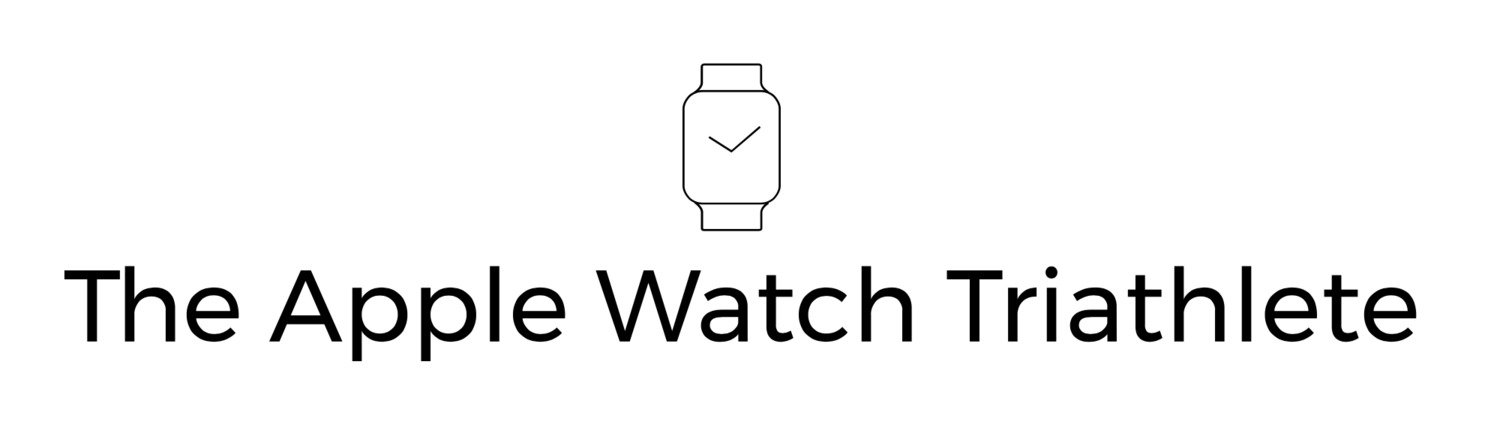Following my review of the RunGap app for exporting your Workout data I was sent a link to a new app called HealthFit which is a less ambitous approach to dealing with the same issue of how to get your Workout data into Strava, Training Peaks, Garmin Connect and more, but still very effective none-the-less.
HealthFit vs RunGap
First a quick word about how these two apps compare. RunGap has more configuration and options than HealthFit – you can export to many different platforms as well as Strava, you can edit titles etc before exporting, and even tag photo’s to associate with the activity. See my review for more details
HealthFit is more single focussed on pure export and getting data out for you to put elsewhere through a few simple options. It currently has a single export to Strava (UPDATE: Since version 1.0.9 (8) you can now directly export to TrainingPeaks, and SportTracks), but you can also export FIT files to iCloud or email, which you can then import into other platforms. FIT is a Garmin file format that pretty much every platform I have come across can import.
Interestingly I found HealthFit to be more accurate for swimming data exports, which I assume is to do with the construction of the FIT files and how other platforms read them, but RunGap is more comprehensive and quicker if you want to export to Strava, TP, GC, dropbox with one tap and works great for everything else.
I expect other apps to start offering the functionality that both these have, probably built directly into their logging capabilities which will mean we can have our workouts logged to Strava as soon as they are complete, much like you can with a Garmin watch and Garmin Connect now. Once these apps start appearing I will be reviewing them on this blog.
Price
In terms of price, HealthFit is a one of purchase price of £1.99, where as RunGap is free to download but costs £1.99 every three months for the SwagBag which enables export in fit, tcx and gpx formats as well as publishing to all the different platforms. You are going to need the SwagBag as an Apple Watch user to be able to get your data out, so you'll need to decide if that premium is worth it for the extra convenience RunGap offers (probably based on non-Strava use, and how tired you are at the end of an activity)
Using HealthFit
HealthFit is available from the app store here: https://itunes.apple.com/us/app/healthfit/id1202650514
The first time you open it you will be asked for permission for HealthFit to access the Apple Health data. This is read only (one of my pet peeves is apps that ask for Write access that they may need but don't make clear why so I accept, and then I end up with duplicate entries for Workouts via convoluted sync paths - there's an article in there for me to write at some point!)
Anyway, you'll need to turn all categories on for HealthFit to be able to read your workout data and will then be shown the main (and really only) HealthFit screen.
There are 4 ways to work with HealthFit - in order of (my) preference:
- Export a selection of workouts to Strava, TrainingPeaks or SportTracks
- Export a selection of workouts to a HealthFit iCloud folder as FIT files
- Export a selection of workouts attached to an email
- Export/Update all your workouts to a HealthFit iCloud folder as FIT files
Export a selection of workouts to Strava, TrainingPeaks, or SportTracks
- Tap Select (top right of the screen)
- Tap the workouts to export
- Tap the Strava, TrainingPeaks or SportTracks icon at the bottom of the screen (the first time you do this you will need to authenticate with the chosen service)
Job done.
UPDATE: Originally HealthFit only supported Strava export but with the latest update to HealthFit, v1.0.9 (8) it now has options to export to TrainingPeaks and SportTracks as well - they work in the same way as the Strava export. This means it is super easy to send multiple workouts to all three of these services now.
Personally I like to have the option on in Strava to make all new uploads private by default, that way you can add images, change the title or description (to include a reason why your pace was a bit off today for example), then unleash it in to the world and let the Kudos come flooding in. You do that in Strava > Settings > Privacy and turn on Private by Default.
By the way I have discovered that for maximum kudosness you MUST upload on the day of the activity, leave it a day or two and it will have scrolled out of view for most of your followers. I found this out when I only got a handful of kudos for my IronMan Swim, Ride, and Run (NB: You can absolutely tap each of these links individually then give me Kudos - just saying) because I posted them two days later when I was able to function again, and then I got a more kudos for a recovery walk a few days later which I posted immediately. *sigh*
Export a selection of workouts to a HealthFit iCloud folder as FIT files
- Tap Select (top right of the screen)
- Tap the workouts to export
- Tap the Upload to Cloud icon at the bottom of the screen
These files will appear in your iCloud Drive under a folder called HealthFit - and are nicely name so you can workout what there are. You can then upload them to your favourite platform (see below)
Export a selection of workouts attached to an email
- Tap Select (top right of the screen)
- Tap the workouts to export
- Tap the email icon at the bottom of the screen
This will generate an email with the FIT files attached which you can then send to someone (or yourself if you don't use iCloud Drive for example).
Export/Update all your workouts to a HealthFit iCloud folder as FIT files
UPDATE: Initially this method had some issues with build 1.0.5 (8), however the developer has updated it in 1.0.6(9) to correct those and it's now working well, so I have updated the text and the image here.
If you want to export all your Workouts to your iCloud Drive in one hit you can chose this option:
- Tap Select at the top right of the screen
- Tap Select All
- Tap the Upload to Cloud option bottom of the screen
HealthFit will then proceed to export all of your workouts - this may take some time if you have as many as I appear to. If you run this again at a later date, the HealthFit will only export the new workouts
Uploading a FIT file to your favourite platform
This is a simple as selecting the upload option in the platform (for example Garmin Connect), and then browsing to the FIT file in your iCloud Drive (or where ever you saved it from an email) to upload. A nice feature of IOS11 means that you can now do this just as easily on the iPhone as you can on the web.
Conclusion
HealthFit is a great alternative to RunGap, much cheaper in the long run, and supports easy exports to three of the main platforms in Strava, TrainingPeaks and SportTracks, though requires a bit more effort on your part to get your workout into anything else (such as Garmin Connect) - though not much. I find I am using HealthFit pretty much daily now a days.