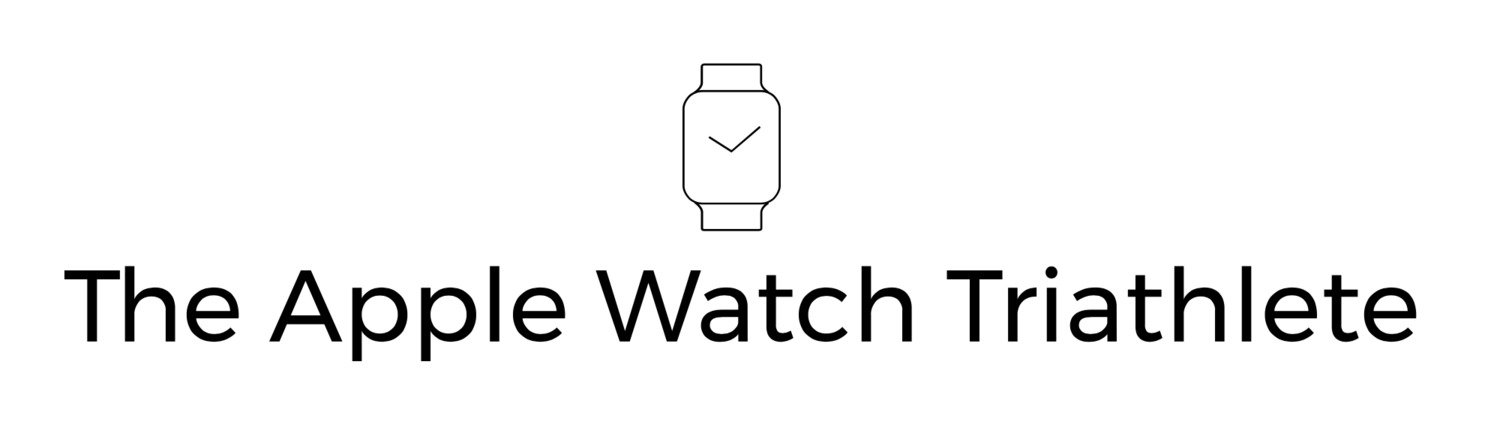Zwift is a popular platform that lets you liven up your indoor cycling (and recently running) training sessions by doing them in virtual worlds, and by riding and racing with other real riders all over the world (including some pro's sometimes). It also hooks up nicely to TrainingPeaks, Strava and others.
I think this is based on how I was feeling on lap 2 of the IronMan bike
I currently favour Zwift over other solutions for controlling my smart trainer (Wahoo Kickr) for an indoor training session for a few reasons:
- It makes it a little more interesting to watch the pretty scenery
- It can be fun (but less so when following a structured workout)
- It exports the data nicely to Training Peaks and Strava (among others) and even presents a map of my virtual ride. And I can do screenshots of the virtual environment as I cycle through hell (see image)
- it makes it easy to switch ERG mode on and off so if I want to go for max power during a test for example, I can just tap the button on the screen to turn it off and my smart trainer won't try and control my power by adjusting the resistance.
- It pulls down my training session for TrainingPeaks each day ready for me to start the pain
- It can use Apple Watch (a bit)
But this isn't a review of Zwift, rather it's a review of Zwift's support for using Apple Watch. And there's not a lot. In fact what the support means is:
- You can use your Apple Watch as a heart rate monitor for Zwift
There is no number 2.
To complicate things though there are two scenarios you can configure, and both are a little quirky and long winded. To be fair this is still a beta feature and so we should see improvements as it goes through testing and further development.
Anyway let's get to it.
Scenario 1 : Apple Watch + your iPhone running Zwift
This is the simplest scenario, and it requires running the full version of Zwift on the iPhone that your Apple Watch is connected to.
So to be clear that nice new iPad, Windows or MacOS laptop, or Apple TV you have (which all have native Zwift apps) is not going to support using Apple Watch as a HR monitor in this scenario (but see scenario 2 below). Thus if you want a bigger screen than your iPhone, you'll need to hook your iPhone onto a projector using this or this or use Screen Sharing to an Apple TV attached to a big screen (or a mac running AirServer or similar), or pick scenario 2 below
To get started Install the Zwift app on your iPhone. Note this is not the Zwift Mobile Link app - that is not needed in this scenario but the full Zwift app with the Orange logo. Once you have installed that open in the Watch app on iPhone and install Zwift on Apple Watch.
You want the orange Zwift app not the blue one for this scenario
Once you have both iPhone and Watch apps installed you can get started.
Start the Zwift app on iPhone and sign in (I am assuming you already have an account). This may also start the Zwift app on Apple Watch which will say UNPAIRED. If it doesn't start then launch it manually on Apple Watch.
Pair everything you need such as your smart trainer, and cadence monitor, BUT NOT A HEART RATE MONITOR (yet). This is sort of strange, but I'm guessing it's a BETA thing.
Start a ride (but don't actually start moving yet, just sit there on your lovely virtual bike looking at lot fitter than you actually are, and watching the road)
Tap Menu and then the Bluetooth Icon on the right to bring up the Paired Devices screen
Now you have permission to tap the HEART RATE box - go ahead, I'll wait here.
And now you should see Apple Watch listed with some random number following it (I'm 170 - hah!). OK select that and you are ready to go.
Tap "Let's Go" and your Apple Watch should connect to the game and display your Heart Rate and "IN GAME" in green.
And of course the Zwift main screen will also show it which is exactly the whole point (in the top left blue area in the screen shot below)
Scenario 2 : Apple Watch + Zwift running on a iPad, PC, Mac or Apple TV
If you don't want to run Zwift directly on your iPhone because the screen is too small, and you don't want or have the means to project it or connect it via Screen Sharing to an Apple TV or Mac for a bigger display, you have this option.
This is a little more convoluted in that you are running three apps, but does work nicely once you have it set up.
For this scenario you will need to install the Zwift Mobile Link app (with the blue icon) on the IPhone your Apple Watch is paired with.
You want the blue Mobile Link app for this scenario
Mobile Link is actually a fully featured companion app for the full version of Zwift, and puts all sorts of commands within easy reach on your iPhone, but here we are just using it to "broadcast" your heart rate to the Zwift app running elsewhere. You will need to ensure both the full Zwift app running on the other device is on the same network as Zwift Mobile Link.
Launch Zwift Mobile Link on iPhone and the main Zwift app on the other device and also Zwift on your Apple Watch. Now follow the same steps as in scenario 1. Namely:
- Pair everything you want but not Heart Rate
- Start a ride
- Tap/Select Menu
- Open Bluetooth pairing
- Tap/Select Heart Rate
- Select Apple Watch
And away you go.
In general this has been pretty stable for me, though occasionally it does lock onto a single HR and I had to go through the pairing process again. That I hope will be something that is sorted when it is out of BETA, and I hope they make the whole process simpler. It would also be great if Apple Watch could be utilised a little more, perhaps adopting some of the features of the Mobile Link app like sending a "Ride On" shout but for now it works well enough for me to use it with Zwift and keep my HR chest band in the drawer.