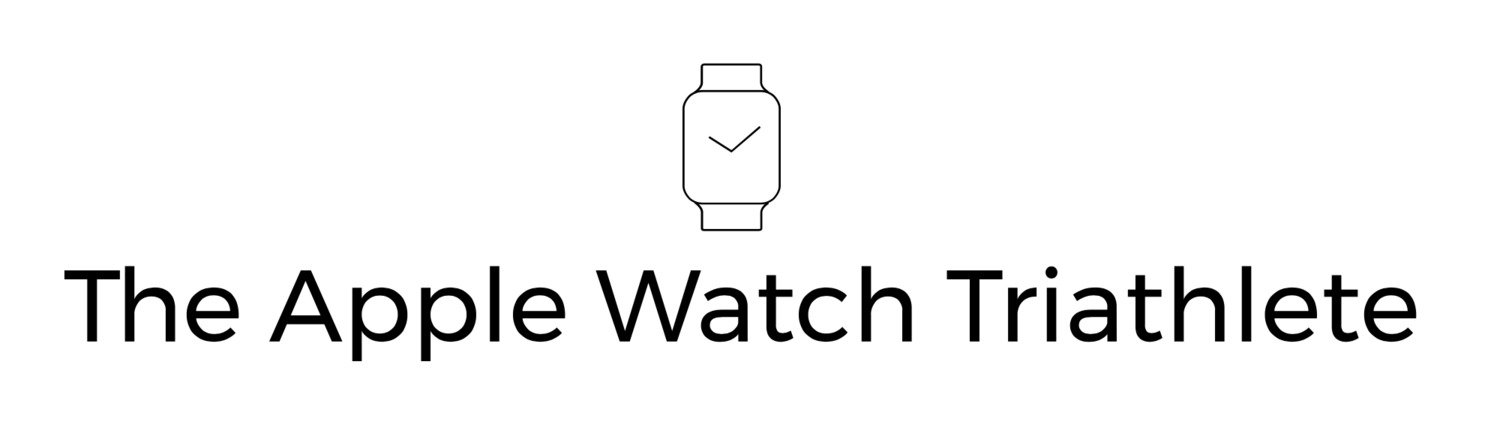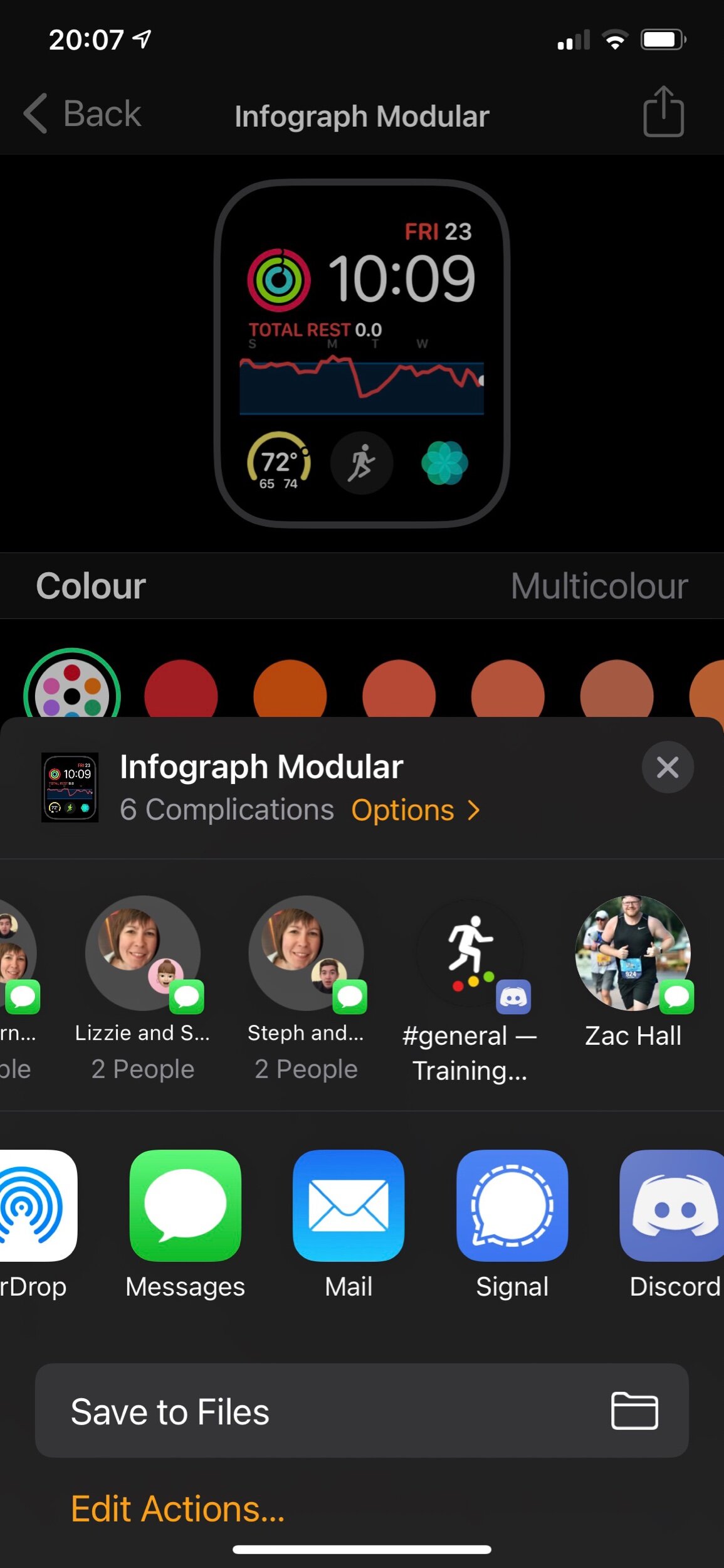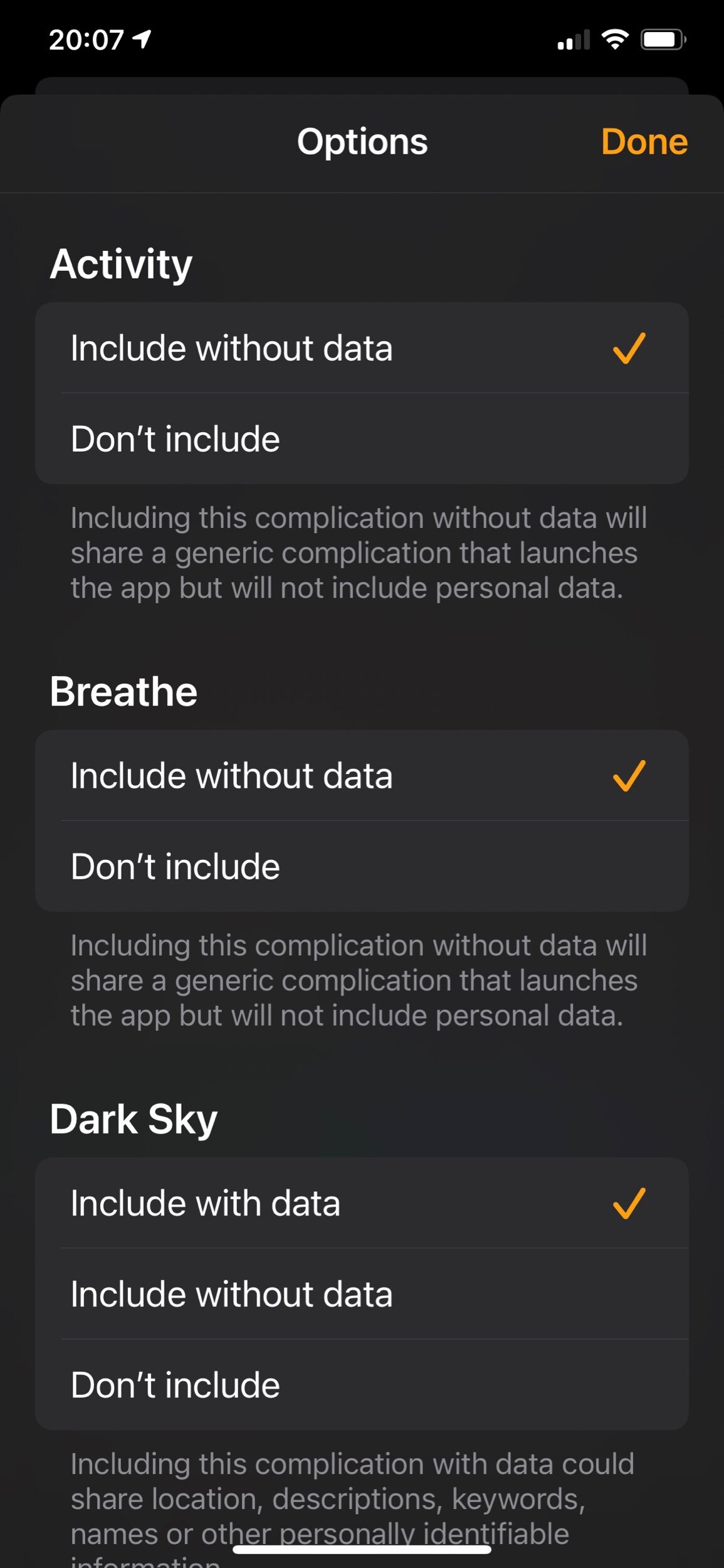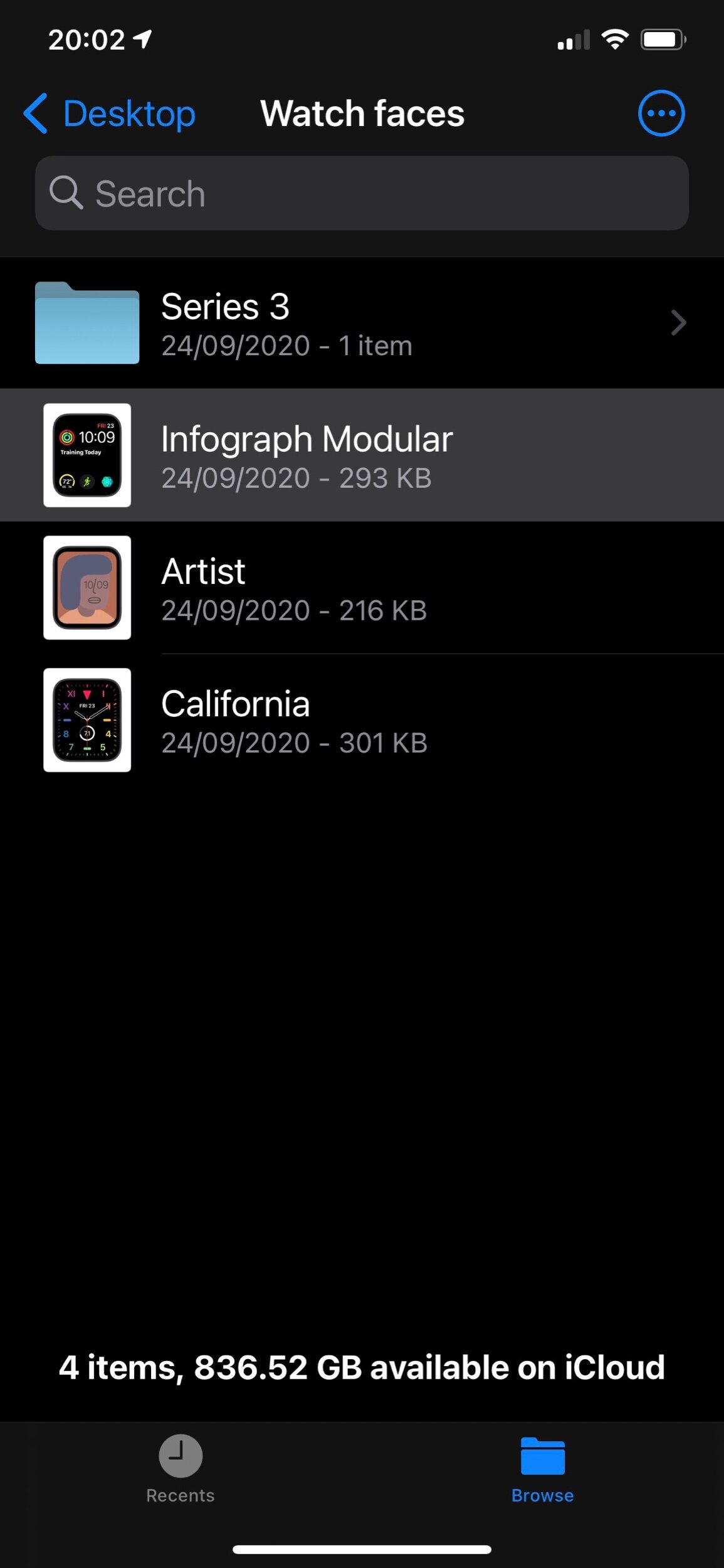Your lovely new series 6 Apple Watch has arrived and you have opened the box. You’ve spent a moment wondering what you could use that cool little case for (and realised there is no use at all for it) and you’ve looked admiringly on the case material you had selected. You’ve attached your chosen strap (wow it looks great) and you’re ready to setup your Watch on your iPhone.
Restore from Backup or as a New Watch?
Now you have a decision to make - do I restore from backup from my previous watch or setup my new watch from scratch?
Restore from backup is tempting, but then there are those strange battery days you’ve had, and the watch has crashed occasionally so maybe there is something in that setup that is bad? Also you have way too many apps installed, this could be an opportunity to tidy things up a bit.
Ok clean setup seems like a good idea then. But wait! What about all those lovingly crafted watch faces you have created - it’s taken hours, days even to get it just right, the right colours, the right complications, the face for evening wear, the funny one you wear for a laugh, the sporty one with all the important info and apps, the sleep one…
Don’t fret. I am here to help.
I know how you are feeling, eager to rush ahead and get it done, but fully expecting to mess something up. I have years of experience of this putting together DIY cabinets from IKEA. But I have this sorted for Apple Watch and watchOS 7 (watchOS 7 is important, this doesn’t work without it installed on your old and new watches).
Here’s what you do:
Export your watch faces from your old watch:
Open the Watch App on iPhone
Tap the Watch Face you want to copy from the “My Faces” section
Tap the Share button
If you have complications on this watch face, tap options and select which complications to include.
Tap “Save to Files”, then put it somewhere on your file system. I created a folder on my desktop called “Watch Faces”.
Repeat steps 2 to 5 for each watch face you want to copy.
Setup your new Apple Watch as a “New Watch”
Go ahead and setup your new Watch as a new install (and not restored from backup). Once that has completed ensure that your new Apple Watch is the active one in the Watch app on IPhone (the easiest way to do this is just to put it on).
Import your saved Watch Faces to your new Apple Watch
Open the Files app on your iPhone
Find the place you stored your Watch Faces then tap on the first one
iPhone will present a screen with a button named “Add to My faces”
Repeat for all the Watch Faces you have saved.
If you want you can now unpair your old Apple Watch from your iPhone so you can sell it or pass it on (or keep it so you have one watch for the day and one for the night)
Job Done
As simple as that. You can of course share your watch faces with other people too, and they can install them on their watches if they want.
Watch Face sharing is a great new feature, and I’m sure we’ll start seeing Watch Faces to download from all over the place.
If you want my Infograph Modular Watch Face with my Training Today App complication for example, click here.
Cheers!
Ian