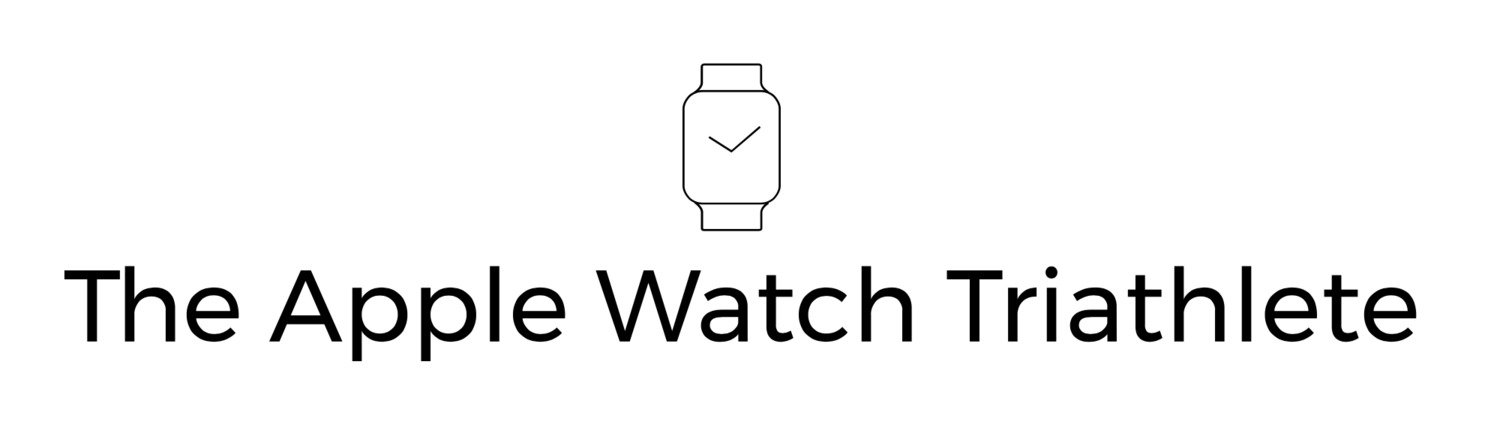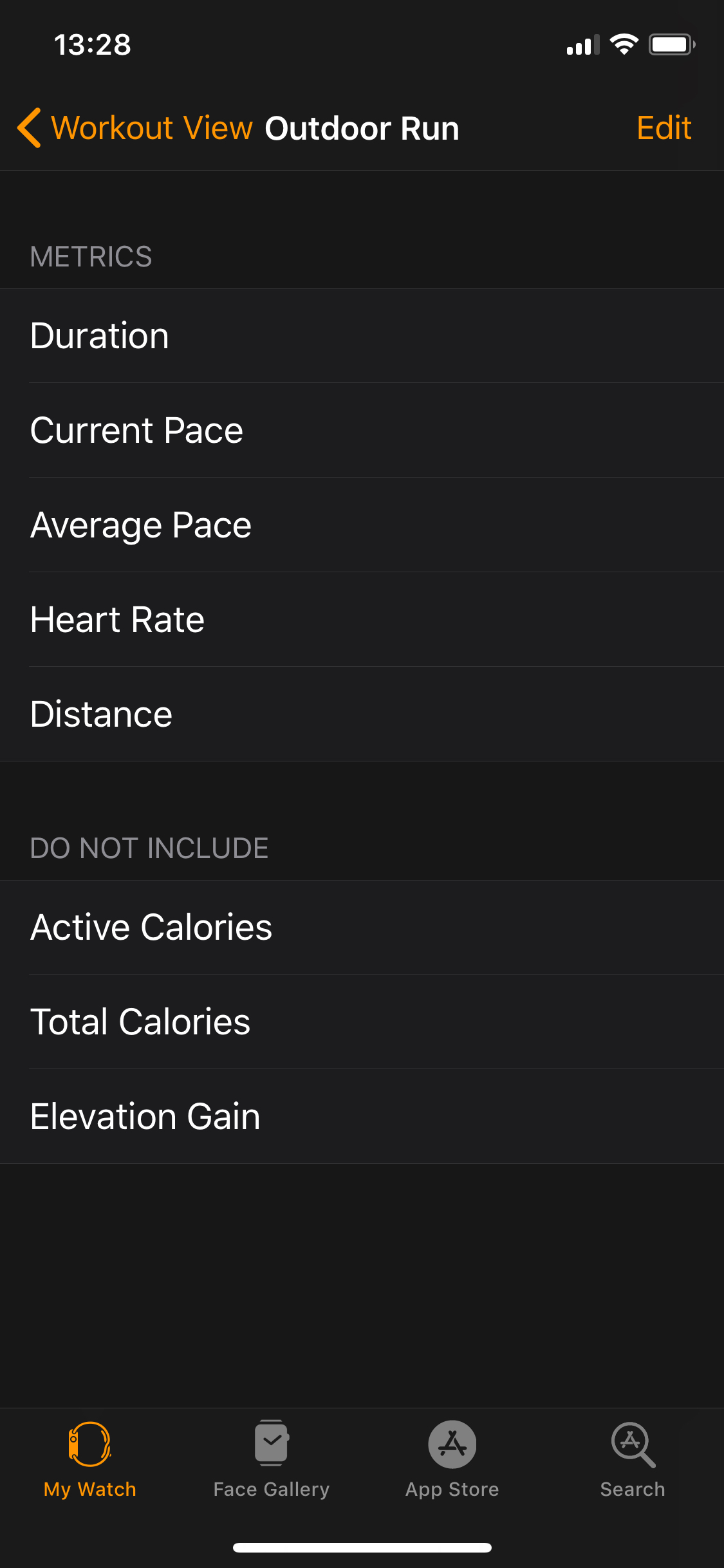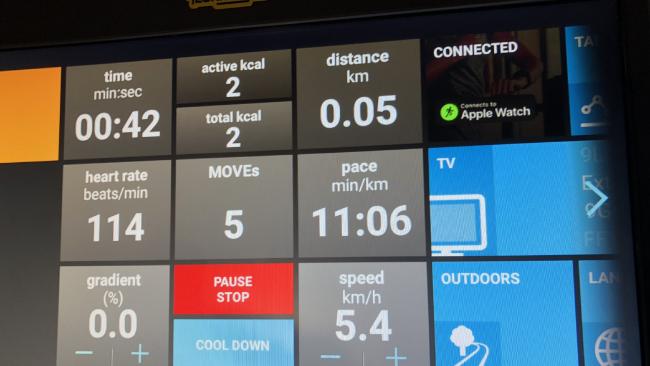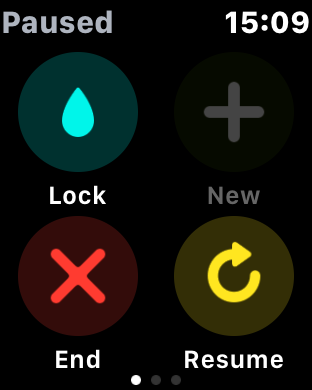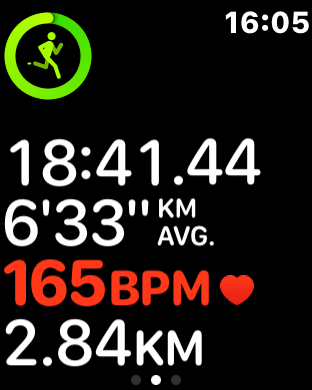I've been using Apple Watch series 3 LTE in winter training for my IronMan in Wales in Sept 2018.
My primary focus has been using the Apple Workout app so far, but as my training becomes more specific, starting on December 4th, I'll be adding posts on my experience and reviews of using other apps to support more structured workouts and other data my coach may ask from me.
In the meantime, here's everything you could ever ask for about running with Apple Watch and the Workout app (if it's not actually everything you can ask in comments below)
Setting up your Watch for your Run
You probably want to set up your watch just so - here's what you can do:
Choose your fields (Metrics)
Unfortunately you can only do this on your iPhone, not your watch so make sure you have it setup as you like it before you head out.
- In the Apple Watch app on your iPhone select Workout > Workout View.
- You can then select either Multiple Metric or Single Metric.
Single Metric
Single metric shows each field one screen at a time, use the Digital Crown to scroll between them
If you prefer a bigger display of digits, Single Metric gives you one at a time, and you can rotate through them using the digital crown. With Single Metric you get all the metrics, one screen at a time (it's sort of a shame you can't select which metrics) together with the time of day, and a coloured ring representing how far you are towards your goal (see below)
Multiple Metrics
You get one screen with your selected metrics on, plus the goal ring and the time of day. Rotating the digital crown will just highlight the different fields in red one at a time
For multiple metrics you can chose the fields you want to display on a single screen, but you only get one screen. Rotating the digital crown will just highlight the different fields in red one at a time.
To setup your fields go to the the Apple Watch app on your iPhone select Workout > Workout View > Multiple fields then select the workout to customise (e.g. Indoor Run)
Notice the only difference between the running metrics that are available for Indoor and Outdoor is that you get Elevation Gain for outdoor runs, and this will only be available for Series 3 watches because they include a Barometric altimeter. Elevation gain means you get a nice elevation map if you export your data to other platforms, and can be handy to display on your watch for hilly runs (as in glancing at the stat, noting you have run 300m up so far then performing some complex maths in your head to work out you only have another 112m left to go in the vertical direction, thus calculating the amount of pain that is left to endure)
It has to be said that this is a pretty slim selection of fields compared to say a Garmin Forerunner 935 which has 200+ however some of those in the 935 won't be applicable to running, and some require you have other hardware paired (e.g. Muscle O2 Sat. %) and it's not really the quantity you want, but the right mix for your needs. (Both platforms can extend the data that is displayed through Apps in Apples case, and through Connect IQ in Garmin's case, but that is a post for a different day)
What you need to ask yourself is are these fields in the Workout app enough for me and are they accurate? In my case they largely are enough and in my experience they are accurate. In terms of a single additional field I would like cadence would be great (cadence is exposed when you export data to other platforms, so it should be possible), but it's helpful to think of the Workout app as being highly capable at what it does, but not being too ambitious, which now I think of it, is sort of the opposite of me.
Other Settings
On iPhone, use the Watch app and select Workout. On Apple Watch select Settings > General > Workout. Not everything is available on the watch though (detailed below)
Power Saving Mode
Available to set on both iPhone and Apple Watch
This is sorta handy - I've detailed it below in the Battery Life Section
Running Auto Pause
Available to set on both iPhone and Apple Watch
This would be nice for cycling too, but as it stands it only works for running (including indoor) and walking workouts.
I've found it to be quite aggressive in auto-pausing - meaning it will only pause when you are at a complete standstill. Garmin are more relaxed and allow a specified speed to pause at (e.g. below a certain pace) as well as a default "when stopped" option.
When wearing both Apple Watch an Forerunner 935 (on the default "when stopped" option), Apple Watch will nearly always pause first when I stop, and 100% will start as soon as I move at all, whereas the 935 will wait until I am clearly running which could be another few seconds. Neither give me problems pausing incorrectly when running.
One way to look at this is that Apple is more accurate because you really have to be completely stopped for auto-pause to pause. But I find it a little frustrating when crossing a road (where I might be deliberately walking), or opening and closing a fence in a field and Apple Watch starts logging. Ideally I'd like to see an option like Garmin's to specify a minimum pace to auto-pause at.
Still I always leave this setting on for training (would turn it off for an event), and if I want to manually pause, I can always press the Digital Crown and Side Button together (see below)
Detect Gym Equipment
Available to set on both iPhone and Apple Watch
This is Apple's new GymKit support - essentially by turning this on you can pair Apple Watch with a treadmill or other equipment with a simple tap on the screen when Apple Watch detects the equipment and then have two way flow of data.
Apple Watch could know the incline on a treadmill you are using for example, and could transmit your heart rate and other health data such as height and weight to the treadmill. This would give you more accurate data all round instead of relying on averages for calorie burn as most gym equipment currently does. And at the end of the session, the gym equipment is wiped of any personal data.
It's early days for this and to my knowledge has only been announced in the Fitness First Gyms in Australia. Fitness First are an international brand so that is encouraging if you are as keen to try this out as I am (though a current search for Apple GymKit on their UK site displays a recipe for "pancakes and warm cinnamon spiced apple and berries", which sounds delicious but is probably not the same thing)
I asked Jamie Forman, Lead Coach at David Lloyd Clubs in the UK what their plans were and received this reply: "The definite response would be a no as the current machines we have do not support Apple GymFit" which is disappointing. I suspect they haven't really thought much about it yet though, and if the market demands it, then that position would change.
My local municipal gym which is current expanding their equipment was actually more positive because they are buying new equipment from TechnoGym which is more likely to have added support.
Garmin have offered something similar via ANT+ devices that hasn't in my experience been widely adopted; it may take the might of Apple to drive much wider support but at this stage we'll have to wait and see.
The names I have heard so far that are building support into their equipment are TechnoGym, Life Fitness, StairMaster, Schwinn.
Apples Fitness Director, Jai Blahnik, gave a short interview at the launch of GymKit that you can watch here
Workout Playlist
You can only set this on iPhone using the Watch app
If you want to have a certain playlist start as soon as you do, then set a Workout playlist. As long as nothing else is playing at the time, this playlist will start automatically when you begin running.
You can only have one playlist for this feature, though that can be a dynamic one such as "Favourites Mix" that changes weekly, and you can sync as much music as you like onto Apple Watch to play using the Music app instead (see below).
Once you select the playlist it will be synced to Apple Watch when the watch is on it's charger. It can be slow though so make sure you give yourself enough time or do it overnight.
All music settings are limited to Apple Music - you don't get to chose playlists from Spotify or anything else, though there is nothing stopping you using other apps either on your iPhone or Apple Watch during your run. Having said that and as far as I am aware though, there is currently no other music service that offers offline or streamed playback directly from Apple Watch (i.e. without the iPhone being connected) so you'd have to take your iPhone with you.
Getting Music on Apple Watch for your Run
If you don't want to be restricted to a single playlist while running, then you have three options:
- Use LTE/4G to stream whatever music you want during the run from the tracks you have added to your library in Apple Music. This will hit battery life though (see below) and use your data allocation for your Apple Watch contract, but you simply open the Music app on Apple Watch, browse to the library and play whatever you want. If you want to play something not in your library you will need to ask Siri to do it for you (but don't hold your breath that she'll get it right - see below)
- Use the Radio app now available in watchOS 4.1 to stream any radio stations in Apple Music. I actually quite like this option as long as I am happy with the battery life expectations for a particular run (see below)
- Sync music from Apple Music to Apple Watch. For full details on syncing music to Apple Watch take a look at the Apple web page here but this is a nice option to extend battery life significantly compared to 1 and 2.
Of course for all of these options you will need an Apple Music subscription (though you may be able to sync music you have copied into your Apple Music Library without a subscription - I haven't been able to try that I'm afraid - let me know if you have in the comments)
It all works pretty well - though it can take an age to sync music to Apple Watch so you'll want to do that way ahead of your actual run or use one of the streaming options.
Copying Podcasts and Audiobooks for playback
This is one of my favourite things to do on a long run. Unfortunately it isn't possible yet on Apple Watch - though as Marco Arment points out in that article "it all becomes possible if you combine a standalone podcast player with a workout app, and only allow podcast playback while a workout is active that was started from that app" - he concludes that most people wouldn't want that - but I certainly would! Any devs out there fancy a go at creating workout/podcast app?
Realistically the bottom line is that today, If you want to listen to a podcast or an audiobook while running you are going to need to take your iPhone with you and play it from there. I really hope Apple either add the Apple Podcasts app to Apple Watch in the future, and/or enable developers to be able to create their own.
UPDATE: Check out my new deeper dive into Running with Music with Apple Watch here
Turning off notifications
If you don't want to get notifications when you are running then you can swipe up from the clock face and tap the Do Not Disturb icon (a crescent moon). Remember to turn it back on after the run :)
Setting your favourite dock apps
If you plan on using other apps during the run, perhaps the music app, or Maps for navigation then you may find it useful to make sure it is always in your dock so you can get to it with a single tap of the side button. You can set this up on iPhone in Watch app > Docks > Favourites.
Ok Let's Get Running
Starting your Run
To get started either use the Workout App or Siri - I actually find this is one place Siri works really well (it's not so good elsewhere - see below)
Using the Workout App
- Open the Workout app - Siri will have moved your more popular workouts to the top of the list, and the last used goal will be shown.
- If the workout has the goal you want (e.g. OPEN GOAL), just tap it, otherwise tap the three dots and select the goal you want from Open, Calories, Distance or Time and use the +/- buttons or digital crown to adjust.
- The 3 second countdown time will start - if you don't want to wait for that (perhaps it's an event and the gun just went) just tap the screen to skip it, and off you go.
Using Siri to get started
You can replace steps 1 and 2 above by holding down the Digital Crown to invoke Siri (or raising your wrist and saying Hey Siri) and then saying things like:
- "Start an outdoor run" (this will give you an open goal)
- "Start an outdoor run for 10K"
- "Start an indoor run to burn 300 cals"
- "Start an outdoor run for an hour"
- "Start an outdoor run and make me go faster" (this didn't work)
You get the idea :)
Oops didn't mean to start that run now!
If you start a workout then end it within 60 seconds then the workout is not recorded at all, which is great for testing your settings, and unless you are doing a very short single interval perfectly acceptable.
While you are Running
Of course you have already configured the Metrics you want to see, and if you want multiple metrics on a screen, or one at a time (see above) and these are displayed on the main screen. Use the digital crown to either scroll through the single metrics, or highlight each one in the multiple metrics screen.
You can also swipe left and right for two other screens.
- Swipe from Left to Right to get the Pause/End/Pause/Resume/New screen.
- Swipe from Right to Left to get to the music control screen.
Swiping and tapping generally works fine, even with gloves on (I wear a pair of old Asics gloves for running on cold days)
Locking the Screen
When running on a rainy day, with a long sleeve waterproof on, I was frustrated to find that the rather wet sleeve end was somehow pausing my run. No worries I tapped the Lock button to stop it. Rotate the digital crown to unlock.
Pause & AutoPause
See above for AutoPause. If you want to manually Pause and Resume your run, either:
- Swipe to the screen and tap Pause or Resume
- Press the Digital Crown and Side Button together - this is much easier in my experience, and also works if you have locked your screen.
Marking a Segment
To record a lap (or Segment as they are called), simple double tap the screen while running and you will mark that point with the time, distance and average pace since you started or since the last segment.
This info will also show up in your summary data for the run once you have finished.
Navigation
There are no navigation features in the Workout app itself, but since this is Apple Watch you can use the Maps app instead. This is ok if you are lost and want to find a way to a location, just switch to the Maps app and search for the location, then get walking directions. You can leave the maps on screen and view the directions as you run, or switch back to the Workout app, and you will get taps on the wrist to indicate a left or right turn coming. I have found it reasonably successful, though sometimes I still felt I wanted to stop and double check I was heading in the right direction.
Alternatively and if you want to plan a route in advance to follow then you could look at RunGo which features turn-by-turn voice directions and a nice route planner. It even works fully on Apple Watch without needing iPhone around - see more info here: https://www.rungoapp.com/apple-watch/ - I'll be providing a full review of this later.
Switching between Apps
While running if you want to switch to another app, then you can get to the dock be pressing the Side Button. As noted you might want to add a list of your favourites to the dock using the Watch App > Dock > Favourites.
To get back to the Workout app quickly double-press the digital crown. Alternatively you can press the digital crown once to get back to the clock face then tap the little running man in the top corner.
Using Siri while Running
With AirPods on you can double tap them to invoke Siri. You can then try and converse with her - asking perhaps to turn the volume up, skip to the next track, when the sunset is, your current pace, directions to home, or why Trump hasn't been impeached yet.
This would be ok if it worked, but unfortunately in my experience it just doesn't. I've had (slightly) better luck if I lifted the watch towards my mouth, but that is really not acceptable, and it seemed like AirPods and Siri just don't get on with me when I'm running. Pretty much every time I have tried I have reached the FFS limit pretty quickly, and resorted to some other method of doing what I want to do, which sometimes means stopping the run.
To make matters worse Siri won't work at all on the Watch if it is not connected to the Internet either via your iPhone, or via the mobile data connection. All in all not a great report card.
Using AirPods
I'm guessing a large percentage of you with an Apple Watch 3 LTE also use AirPods as your bluetooth earphone of choice. I have found them to be excellent for running - before them I had a lot of problems with the standard wired Apple EarPods falling out of my ears (mostly my left ear for some reason, which I guess must be shaped differently!) but the AirPods just stay permanently in place for me.
I have even taken a tumble and they have stayed in (admittedly it was a rather embarrassing slow motion stumble as I passed an old lady on a walk along a river path - I sort of stubbed my toe on a root, tumbled forward passed her, thought I was fine and would recover, but then slowly dived with my hands out into the mud. She did stop and said something while giving me a sorrowful sympathetic look, but I couldn't hear her because I still had my AirPods in)
You can change the behaviour of tapping AirPods if you want by pairing them to iPhone then going to settings > bluetooth > AirPods and tap the (i) at the end of the line.
After the Run
Accuracy of Data
As noted in various posts on the site, I am perfectly happy with the accuracy of GPS and HR data provided by Apple Watch compared to my Garmin 935.
For summary data after the run, you get a nice summary on Apple Watch and more details on iPhone in the Activity app. And in terms of getting that data on to other platforms such as Strava and TrainingPeaks, we now have a number of easy solutions for that - my favourite being HealthFit, though RunGap is a close second.
Since I think I have covered data in plenty of detail in other posts I won't delve into more details here, but please do ask questions in the comments if you have them
Battery Life
Max Battery Life for really long runs
My tests show that for absolute best battery life, turn of Mobile Data on the watch, use an external bluetooth heart rate strap, and take your iPhone with you (so your watch will use the iPhone GPS) - with that combo you can expect almost 9 hours of running, which is longer that I have ever run, and would be the same for most non-ultra runners I expect.
Using Power Saving Mode
Apple have included a handy "Power Saving Mode" which (surprisingly) is only applicable to running and walking. workouts. This
- Turns off mobile data
- Turns off the built-in HR monitor
So this is like the Max Battery life I've detailed above but in one easy tap (so long as you still use an external HR sensor - not required of course, but will be the only way to get HR data).
To turn this on either :
- Select Workout > Power Saving Mode in the watch app on iPhone
- or Settings > General > Workout > Power Saving Mode directly on the watch itself.
Typical Battery Life
The more common scenario would be
- Using the built-in heart rate sensor
- Not taking your iPhone with you (which is half the joy of getting the series 3 LTE)
- Listening to music over bluetooth earphones such as Apple AirPods
- Leaving mobile data on (so you can make/receive calls and messages and be tracked on Find My Friends)
If you sync your music to your watch before you run (see below) then you can expect around 4-5 hours even with mobile data left on; turn off mobile date for an extra hour or so of battery life.
If you want to stream radio or music over the Internet directly from the watch then don't plan on anything longer than 90mins battery life.
What about structured training?
As noted above, the Workout app doesn't support guiding you through structured training, so at that point you are going to want to look at some alternative apps such as ISmoothRun, and RunMeter - more to come on those, and others in future blog posts.
Summary
Apple Watch with the Workout app is great for running - I like how it is simple to just put your running gear on (and maybe your AirPods in) and away you go . You will get a accurate log of your run with HR and GPS and you won't need to wear a chest strap or take your phone with you.
With LTE/4G mobile data enabled you are able to make calls, receive messages, use Apple Maps or your family can track you using the free Apple Find Friends app - that gives me a level of comfort if I'm heading out by myself for a few hours (just one proviso, make sure you leave your iPhone on and connected to the Internet at home, because it is used in some cases such as Mail to relay messages to Apple Watch)
The areas that are not addressed by the Workout app such as following a structured training plan with intervals will hopefully be fulfilled by other apps - and I will be testing those in the coming weeks. And I expect Apple will resolve the Podcasts at some point (though this is of less importance)
Overall and as I discussed here, Apple Watch is my go to device for running now. That may be obvious with the name of this blog but running is clearly a strong suite and I have happily changed over from my 935.
Let me know any questions or comments you have in the comments below!
Cheers!
Ian